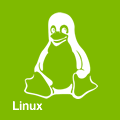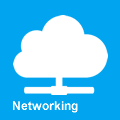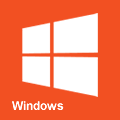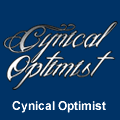Dd
dd is a core utility whose primary purpose is to convert and copy a file. Similarly to cp, by default dd makes a bit-to-bit copy of the file, but with lower-level I/O flow control features. For more information see the full documentation.
By default, dd outputs nothing until the task has finished. To monitor the progress of the operation, add the status=progress option to the command.
One should be extremely cautious using dd, as with any command of this kind it can destroy data irreversibly.
Disk cloning and restore
The dd command is a simple, yet versatile and powerful tool. It can be used to copy from source to destination, block-by-block, regardless of their filesystem types or operating systems. A convenient method is to use dd from a live environment, as in a Live CD.
As with any command of this type, you should be very cautious when using it; it can destroy data. Remember the order of input file (if=) and output file (of=) and do not reverse them! Always ensure that the destination drive or partition (of=) is of equal or greater size than the source (if=).
Cloning a partition
From physical disk /dev/sda, partition 1, to physical disk /dev/sdb, partition 1:
# dd if=/dev/sda1 of=/dev/sdb1 bs=64K conv=noerror,sync status=progress
Be careful that, if the output partition of= (sdb1 in the example) does not exist, dd will create a file with this name and will start filling up your root file system.
Cloning an entire hard disk
From physical disk /dev/sda to physical disk /dev/sdb:
# dd if=/dev/sda of=/dev/sdb bs=64K conv=noerror,sync status=progress
This will clone the entire drive, including the MBR (and therefore bootloader), all partitions, UUIDs, and data.
bs=sets the block size. Defaults to 512 bytes, which is the "classic" block size for hard drives since the early 1980s, but is not the most convenient. Use a bigger value, 64K or 128K. Also, please read the warning below, because there is more to this than just "block sizes" -it also influences how read errors propagate. See [1] and [2] for details and to figure out the best bs value for your use case.noerrorinstructs dd to continue operation, ignoring all read errors. Default behavior for dd is to halt at any error.syncfills input blocks with zeroes if there were any read errors, so data offsets stay in sync.status=progressshows periodic transfer statistics which can be used to estimate when the operation may be complete.
The block size you specify influences how read errors are handled. The dd utility technically has an "input block size" (IBS) and an "output block size" (OBS). When you set bs, you effectively set both IBS and OBS. Normally, if your block size is, say, 1 MiB, dd will read 1024*1024 bytes and write as many bytes. But if a read error occurs, things will go wrong. Many people seem to think that dd will "fill up read errors with zeroes" if you use the noerror,sync options, but this is not what happens. dd will, according to documentation, fill up the OBS to IBS size after completing its read, which means adding zeroes at the end of the block. This means, for a disk, that effectively the whole 1 MiB would become messed up because of a single 512 byte read error in the beginning of the read: 12ERROR89 would become 128900000 instead of 120000089.
If you are positive that your disk does not contain any errors, you could proceed using a larger block size, which will increase the speed of your copying several fold. For example, changing bs from 512 to 64K changed copying speed from 35 MB/s to 120 MB/s on a simple Celeron 2.7 GHz system. But keep in mind that read errors on the source disk will end up as block errors on the destination disk, i.e. a single 512-byte read error will mess up the whole 64 KiB output block.
- To regain unique UUIDs of an ext2/3/4 filesystem, use
tune2fs /dev/sdXY -U randomon every partition. For swap partitions, usemkswap /dev/sdXYinstead. - Partition table changes from dd are not registered by the kernel. To notify of changes without rebooting, use a utility like partprobe.
Create disk image
Boot from a live media and make sure no partitions are mounted from the source hard drive.
Then mount the external hard drive and backup the drive:
# dd if=/dev/sda conv=sync,noerror bs=64K | gzip -c > /path/to/backup.img.gz
If necessary (e.g. when the format of the external HD is FAT32) split the disk image in volumes (see also the split man pages):
# dd if=/dev/sda conv=sync,noerror bs=64K | gzip -c | split -a3 -b2G - /path/to/backup.img.gz
If there is not enough disk space locally, you may send the image through ssh:
# dd if=/dev/sda conv=sync,noerror bs=64K | gzip -c | ssh user@local dd of=backup.img.gz
Finally, save extra information about the drive geometry necessary in order to interpret the partition table stored within the image. The most important of which is the cylinder size.
# fdisk -l /dev/sda > /path/to/list_fdisk.info
You may wish to use a block size (bs=) that is equal to the amount of cache on the HD you are backing up. For example, bs=8192K works for an 8 MiB cache. The 64 KiB mentioned in this article is better than the default bs=512 bytes, but it will run faster with a larger bs=.
Restore system
To restore your system:
# gunzip -c /path/to/backup.img.gz | dd of=/dev/sda
When the image has been split, use the following instead:
# cat /path/to/backup.img.gz* | gunzip -c | dd of=/dev/sda
Binary file patching
If one wants to replace offset 0x123AB of a file with the FF C0 14 hexadecimal sequence, this can be done with the command line:
# printf '\xff\xc0\x14' | dd seek=$((0x123AB)) conv=notrunc bs=1 of=/path/to/file
Backup and restore MBR
Before making changes to a disk, you may want to backup the partition table and partition scheme of the drive. You can also use a backup to copy the same partition layout to numerous drives.
The MBR is stored in the the first 512 bytes of the disk. It consists of 4 parts:
- The first 440 bytes contain the bootstrap code (boot loader).
- The next 6 bytes contain the disk signature.
- The next 64 bytes contain the partition table (4 entries of 16 bytes each, one entry for each primary partition).
- The last 2 bytes contain a boot signature.
To save the MBR as mbr_file.img:
# dd if=/dev/sdX of=/path/to/mbr_file.img bs=512 count=1
You can also extract the MBR from a full dd disk image:
# dd if=/path/to/disk.img of=/path/to/mbr_file.img bs=512 count=1
To restore (be careful, this destroys the existing partition table and with it access to all data on the disk):
# dd if=/path/to/mbr_file.img of=/dev/sdX bs=512 count=1
Restoring the MBR with a mismatching partition table will make your data unreadable and nearly impossible to recover. If you simply need to reinstall the bootloader see GRUB.
If you only want to restore the boot loader, but not the primary partition table entries, just restore the first 440 bytes of the MBR:
# dd if=/path/to/mbr_file.img of=/dev/sdX bs=440 count=1
To restore only the partition table, one must use:
# dd if=/path/to/mbr_file.img of=/dev/sdX bs=1 skip=446 count=64
To erase the MBR bootstrap code (may be useful if you have to do a full reinstall of another operating system) only the first 440 bytes need to be zeroed:
# dd if=/dev/zero of=/dev/sdX bs=440 count=1